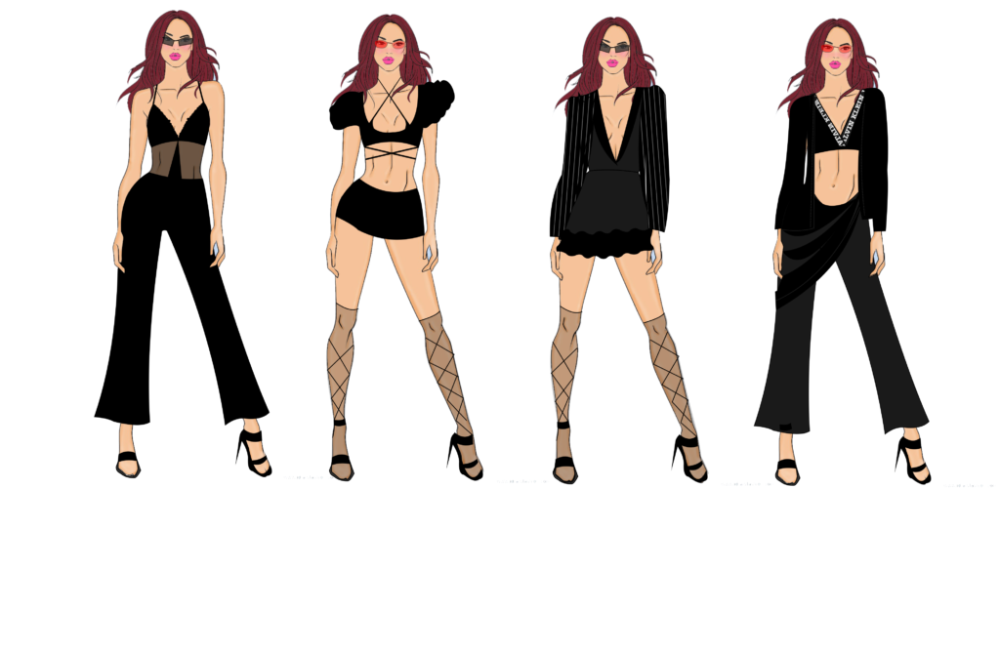Introduction
Fashion flats are 2D technical drawings of garments that clearly communicate design elements such as seams, stitching, zippers, and trims. These illustrations are essential for fashion designers when developing collections, presenting ideas to manufacturers, and preparing spec sheets for production. Adobe Illustrator is the industry standard software used to create these detailed and precise drawings due to its scalability and versatility.
This comprehensive guide will walk you through everything you need to know to create fashion flats using Adobe Illustrator — from setting up your workspace to exporting your final sketches.
Why Use Adobe Illustrator for Fashion Flats?
Adobe Illustrator is a vector-based design tool, which means it creates graphics using mathematical equations. This ensures that your drawings remain crisp and accurate at any scale. Here are some reasons it’s preferred:
- Scalability: Zoom in and out without losing quality.
- Precision: Create clean, symmetrical lines and shapes.
- Efficiency: Use layers, symbols, and libraries to streamline your workflow.
- Industry Standard: Most fashion brands and tech designers use Illustrator.
Setting Up Your Workspace
Before jumping into sketching, set up your workspace for efficiency:
- New Document:
- File > New
- Choose A4 or US Letter size.
- Set the units to “inches” or “centimeters” based on preference.
- Set Up Layers:
- Use separate layers for outlines, stitching, trims, and color fills.
- Essential Panels:
- Open these: Layers, Pathfinder, Stroke, Swatches, and Symbols.
- Grid & Guides:
- Enable Smart Guides (View > Smart Guides).
- Use rulers (Ctrl+R or Cmd+R) to align elements.
Tools You’ll Use the Most
| Tool | Function |
| Pen Tool (P) | Draw curves and custom paths |
| Selection Tool (V) | Move and resize objects |
| Direct Selection Tool (A) | Edit anchor points |
| Ellipse Tool (L) | Draw buttons, eyelets |
| Rectangle Tool (M) | Create basic garment shapes |
| Eyedropper Tool (I) | Copy color/stroke |
| Scissors Tool (C) | Split paths |
| Pathfinder Panel | Combine, subtract, or intersect shapes |
Step-by-Step: Creating a Basic Fashion Flat
Let’s design a simple T-shirt flat:
Step 1: Start with a Base Shape
- Use the Pen Tool or Rectangle Tool to create the body of the T-shirt.
- Add symmetry by drawing half and then reflecting it.
Tip: Use Object > Transform > Reflect > Vertical to mirror the shape.
Step 2: Add Sleeves
- Use the Pen Tool to draw a simple sleeve curve.
- Duplicate and reflect for the other side.
Step 3: Create Neckline
- Draw the neckline using a combination of the Pen Tool and the Direct Selection Tool to adjust curves.
Step 4: Add Stitching
- Duplicate outlines and set the stroke to a dotted line (in the Stroke panel).
- Lower the stroke weight to 0.25 pt for realism.
Step 5: Add Details
- Use the Ellipse Tool for buttons.
- Add dashed lines for hems, pockets, or ribbing.
Step 6: Fill with Color
- Use the Live Paint Bucket Tool (K) or simply select a closed shape and fill with color using the Swatches panel.
Advanced Techniques
Using Symbols for Efficiency
Create symbols for common elements like zippers, buttons, or pockets. This allows you to reuse and edit them across designs.
- Window > Symbols
- Drag your component into the panel to save it as a symbol.
Creating Brush Strokes for Seams
- Use custom brushes to simulate realistic seam stitching.
- Create a short dashed path and define it as a new brush (Art Brush).
Working with Templates
- Use body templates to draw flats on top.
- Lock the template layer and reduce its opacity (around 30%).